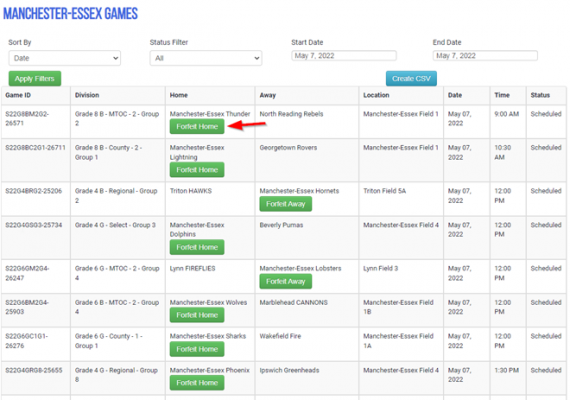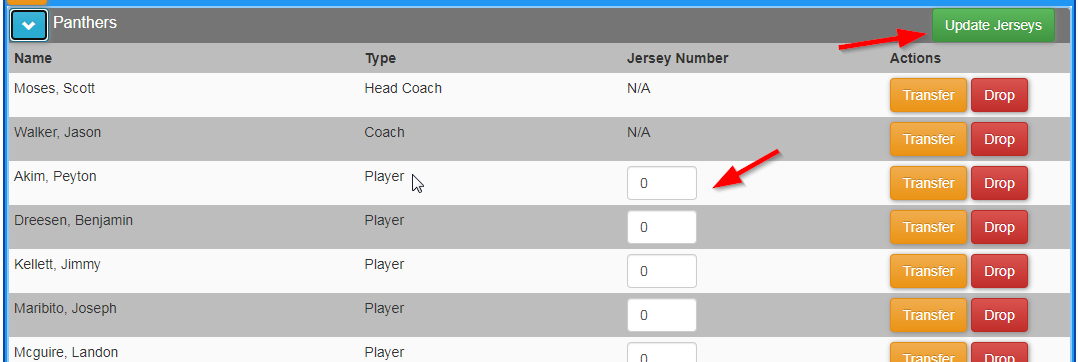TD Library
TD Instructional Videos
The first instructional video is for registering your teams...town organizations can still use whatever system they prefer and you will essentially still use an excel template (http://ecysa.org/ECYSA/registration) but you will be uploading the file directly to the system (video 1 will explain more). If a town organization uses "Manage Your League" for registration there would some additional efficiency.
- Registering Your Teams Video 1 - https://www.youtube.com/watch?v=2ooaotBmDs0&feature=youtu.be (updated January 10, 2019)
- Additional instructions for registration:
Once your teams are loaded into the system...the next step is Strength Charts.
- Strength Charts - Video 2 - https://soapbox.wistia.com/videos/AQRZMvoCyI
Video 3 is a great look at both sides (TD and ECYSA Admin) of how the reschedule request and game change process will work - and it's pretty simple with detailed tracking.
- Reschedule Request / Game Change - Video 3 - https://soapbox.wistia.com/videos/SxVzutUBmz
The fields function is how you will create/edit/activate/deactivate your fields for each upcoming season:
- Here is another video tutorial to show how the Field Availability process works - https://soapbox.wistia.com/videos/l4P71fwx1N
Some Field Availability Reminders:
A "Fields Availability" function has been added to your Town Director drop down on the main page once you login (ecysa.org). This is how you will create/edit/activate/deactivate your fields for the upcoming season.
- Your field location designations from the previous season are still in place BUT you need to please check and then make any edits as needed or create any fields not already listed or alter timeslots. Reminder that we have moved back to the standard 9 am start for G8.
- Timeslots (time template options will correlate to the Grade Group and they are fixed options - special circumstances require you to reach out to me and we will do our best to accommodate)
- Saturday Times (G4, G6, G8): standardized time block options for all towns.
- For G4, G6, G8 teams playing on Saturday, the timeslots available each Saturday of the season should be no fewer than half the number of teams in the grade group (regardless of gender) plus one (1).
- Example, if you have 8 teams in a grade group level (eg. 4 G4 Girls and 4 G4 Boys) you should have a minimum of five (5) field timeslots available on your G4 field (8 * .5 = 4 + 1 = 5).
- Please try to round up - example, if you have 3 teams in a group level (eg. 1 G6 Girls and 2 G6 Boys) you should have three (3) field timeslots available on your G6 field (3 * .5 = 1.5 + 1 = 2.5 rounded up to 3).
- Please note, more timeslots are always preferred...thank you.
- G4, G6, G8 timeslots will be 9:00-10:30, 10:30-12:00, 12:00-1:30, 1:30-3:00, 3:00-4:30
- Choose timeslots based on the minimum requirement (or more please) - based on the example above where you required 5 timeslots - you should choose G4 9:00-4:30 (5). The (5) in the timeslot name correlates to the minimum requirement of 5 timeslots - again, more is always appreciated.
- Spring Seasons only - Sunday Times (G10 and GPG): standardized time blocks option for all towns (one option). It will still seem like you are filling out a time block for all Sundays but you will typically only be required to host one Sunday date for each of the G10/GPG teams you registered. ECYSA will work through any date requirements with you as we move into scheduling.
- For teams that play on Sunday, one (1) field with three consecutive timeslots is required as Sunday game sets are played consecutively at the same location. Whereby a team may be the "home" team for the schedule but it may not be their home location.
- G10/GPG timeslots will be 1:00-2:45, 2:45-4:30, 4:30-6:15
- Remember to "deactivate" any field you are not using this upcoming season.
- If you have a field that also serves as other fields (eg. a full sided field that is also used as two smaller sided fields), each individual field (eg. Field 1 11v11, Field 2 7v7 left side, Field 3 7v7 right side) requires a name. And you need to make sure that you don't provide timeslots that overlap. If Field 1 11v11 is being used from 9:00 to 12:00 then do not provide timeslots for Field 2 7v7 or Field 3 7v7 during that time.
Please make sure your organization meets the ECYSA Minimum Field Requirements as follows: ECYSA requires that each Member Organization provide adequate field space to accommodate their teams.
Add/Drop/Transfer:
"Adding Players & Coaches" function (just a direct link to uploading your "Add" file) and an "Add Drop Transfer" function (ADT - also has a link to the "Add" file upload and includes a jersey update option for those of you that would like to add your jersey numbers) are in your Town Director drop down on the main page once you login (ecysa.org). This is now how you will ADT players or coaches (please do not send files to the ECYSA Registrar - she will just ask you to process them online).
- Here is another video tutorial to show how the ADT process works - https://soapbox.wistia.com/videos/qewFQcIbDx (sorry - the audio is a bit soft)
Some ADT reminders:
- "Drop" and "Transfer" are done right in the system because those players/coaches were already loaded via the registration file upload - no file needed!
- To "Add" a player, you are essentially using the same file template you used when uploading your rosters so the same verification processes will be in place for age, gender, non-residency, etc. (If you need a reminder for importing a roster - https://soapbox.wistia.com/videos/xiSW52NLqF)
- You can "add" multiple players and/or coaches in one file upload.
- As you know, we are now requesting an email address for coaches AND players to improve communications but the import process does only allow one email per coach or player - the player or coach will be able to add up to three emails to their contact record themselves in the future. Please note that adding an email for players is not mandatory (coaches are mandatory) but it will certainly make communications much improved!
- And the coach gender field should now be the actual gender of the coach which will hopefully make your file creation a little easier.
- You can no longer drop/transfer a coach if the team only has one (need to add one first).
- If you are replacing a C1 with a coach that is not currently on the team roster:
- Do an "add" via the system with the new coach as a C1.
- When the new C1 add is approved by the ECYSA registrar (try to process within 24 hours but no guarantee), it bumps the original C1 down to a C2.
- The original C1 (now C2) can be dropped via the online "drop" if desired.
- If you are swapping a C1 with an assistant coach (C2) that is currently on the team roster:
- You first need to "drop" the C2 that will be the new head coach (C1) and you will need to wait until the ECYSA registrar approves the "drop" (try to process within 24 hours but no guarantee)
- Once the dropped C2 has been approved, you should "add" that coach back to the team as an upload to the system as a C1.
- When the new C1 add is approved by the ECYSA registrar (try to process within 24 hours but no guarantee), it bumps the original C1 down to a C2.
- The original C1 (now C2) can be dropped via the online "drop" if desired.
PLEASE NOTE - once you complete an Add, Drop or Transfer, the player/coach will not be moved until it is approved on the ECYSA administration side (please allow 24-48 hours but we will try to process them as quickly as possible pending volume).
Forfeit Process - Please make sure your coaches are reaching out to you because if a team needs to forfeit, do so as early as you can to avoid forfeit fees. To avoid them completely, you need to forfeit prior to 48 hours from game time.
Forfeit process is that Town Directors are responsible for submitting game forfeits. Town Directors can go to the “Affiliated Games” section of your Town Director drop down menu and click on any of the forfeit buttons to forfeit an upcoming game. This will send an ECYSA notification of forfeit email to game related coaches, officials, town directors, as well as ECYSA grade group directors and other administrators.
Example:
Rainout Process (G4, G6, and G8 Only – please refer to current rules for G10 and above) - This feature is located under the Town Director -> Affiliated Games menu. For G4, G6, and G8 games, TDs will no longer be required to contact the Referee Assignor to rain out games. To rain out a game, check off the games that you would like to rain out, click the ‘Rainout Games’ button at the top of the table, and confirm. The system will handle emailing the coaches, officials, TDs, etc. and will create a game change request.
Games will only be available for rainout within a certain number of hours of game time and will be cut off a certain number of hours before game time. If it is within the two hour window of game time, the decision to rain out a game falls to the Referee at the field per ECYSA rules so if an email announcement has not been received, both teams are expected to show up for the game as scheduled. For the Spring ’23 season, the rain out feature will be available 24 hours prior to game time, and will disabled 2 hours prior to game time.
Although this is a new feature to our system, all ECYSA rules around rainouts (except the requirement to contact the Referee Assignor for G4, G6, and G8 games) remain the same as they were in the past. For G10 and GPG games on Sundays, please contact the referee assignor (contact info under the ECYSA Officials tab) before 8 am on game day.
Example:
Incident Report
The Incident Report is located under the Town Director menu. This new report highlights the yellow and red cards issued to your town's coaches and players throughout a season.
Game Cards
There will no longer be game cards issued to coaches before the season starts. Game cards will be able to be printed by coaches (and TDs if the coach needs assistance) directly from the system. Head coaches are still responsible for bringing a game card to any home games. After the game, the referee will fill out the game card as usual, and coaches will be able to take a picture of the game card if they wish. A Game Card button is now available in your Affiliated Games drop down...Town Director -> Affiliated Games:
To Update Jersey Numbers
You can find them on the Add Drop Transfer menu in the TD drop down